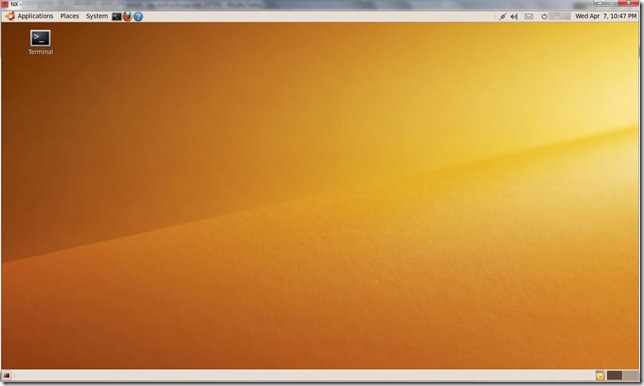After all this time (more than a year since I built the rig in question), I finally got the opportunity to try out my board’s eSATA port. This particular motherboard (the AM2+ version of the Foxconn A7DA-S, equipped with the 790GX northbridge and SB750 southbridge) has no integrated eSATA port on the I/O panel; rather, a back-panel expansion bracket is supplied and is supposed to hook up to the “eSATA”/#6 SATA port on the board. For some reason, Windows was not detecting the external HDD, even though AHCI was enabled. I connected the eSATA bracket to SATA port #5, thinking that the designated “eSATA” port was dead. I then went into the BIOS and set SATA IDE Combined Mode to off, and following this Windows was able to autodetect the eSATA HDD.
Sounds all well and good, right? Unfortunately, shortly after unmounting and unplugging the external disk, my computer began to spazz out. Specifically, the system began thrashing the internal hard drive indefinitely, causing a system freeze. I was forced to reset the board. After a CMOS clear and a chkdsk run, I booted back into Windows. Plugging in and unplugging the eSATA drive again caused this crazy disk-thrashing.
After a bit of trial and error, I ended up reconnecting the eSATA bracket to where it should have gone, the #6 SATA port marked “eSATA.” For some reason, this worked: Windows was able to automount the eSATA drive, and unmounting the drive caused no strange behaviors.
I think there are a few things to learn from this strange incident. It is evident that not all motherboard manufacturers implement AHCI and SATA hotplug capabilities in the same way. It seems that on this board Foxconn only implemented eSATA functionality correctly on one of the six SATA ports, perhaps explaining why this port is specifically labeled “eSATA” on the PCB and in the BIOS. Furthermore, my roommate’s newly minted desktop build, which runs a Gigabyte board (the MA78LM-S2H) with a lesser chipset (the 760G) seems to be able to handle hotplugging correctly on all four of its SATA ports. Obviously, there’s a reason why manufacturers like Asus and Gigabyte are considered “Tier 1” brands while guys like Foxconn are relegated to a lesser status in the computer community. Had budget not been a concern when I put together my rig, I would surely have gone with a more reputable motherboard maker.