For this tutorial you will need to be running Mozilla Firefox 2 or higher as your web browser with the DownloadHelper extension installed.
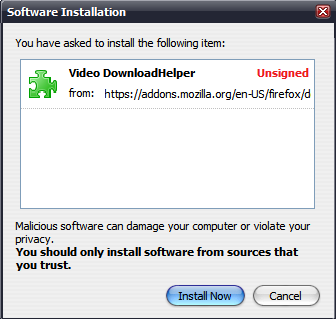
The rest of the process is ridiculously easy. Simply navigate to a video page.
Then, right click anywhere besides the video box to open the Firefox page context menu. Go to the DownloadHelper submenu. The lower half of this submenu contains a list of all detected video files. Click on the first item, as it is the real video file 99% of the time.
Once you click the item to save, you will be presented with the file save dialog. On the most popular video sites, you will be saving an FLV (Flash Video) file. On most computers you will need to install a codec to play this kind of file. The easiest way to play an FLV is to install a codec pack such as K-Lite or to use a standalone player program such as Media Player Classic.
See this page for more info.
Here's an example of DownloadHelper in action on YouTube:
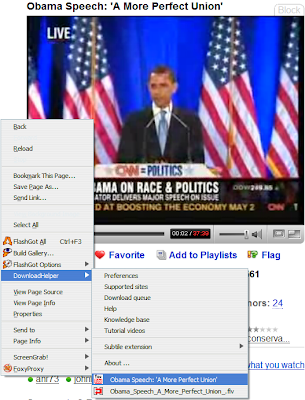 And the dialog prompts to save the FLV file:
And the dialog prompts to save the FLV file: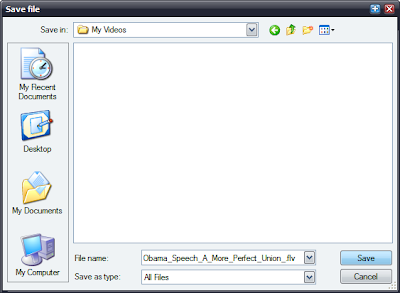
Have fun with this neat little trick...


No comments:
Post a Comment