Windows 7’s version number is actually NT 6.1, implying it’s only a minor point release compared to Vista (NT 6.0). But in reality, most would agree that Win7 is a significant step forward in the OS world, even if it’s just a comprehensive improvement of the Vista codebase. Regardless of your opinions on Vista, it’s hard to deny that 7 brings some awesome new features to the table. Here is my Top 10 take on those awesome features, in no particular order.
- Sticky Notes
Functional yet brilliantly simple, these little guys live on your desktop and are a great productivity tool for keeping track of things. Handwriting support on tablets, basic text formatting, and multiple color options are an added bonus. - The “New” Taskbar
Vista sorta changed things up, but with Windows 7 the taskbar is a wholly reinvented affair. Program labels are not shown by default – instead, you’re displayed with a list of icons which can be permanently pinned. Software can also be written to take advantage of jumplists, accessible by right-clicking icons. To accomodate all this, the taskbar is now slightly higher, but I believe it’s well worth the small cost in screen space. - Desktop Wallpaper Slideshows
Macs (which I hate) have had this feature for a while, and on the Windows of the past one had to resort to 3rd-party software. Now Microsoft has made this eye candy part of the OS. Win7 handles hundreds of wallpapers in a folder with ease, and can be set at different intervals to change the wallpaper. - Libraries
Some people might argue with me for praising this feature. But like it or not, the new Libraries feature in Windows 7 makes folder consolidation a snap. Got some movies on your basement NAS box, music on your HTPC, and photos on your workstation? Just create a library and you can manage and view it all as if it were all in one place, thanks to Win7 Libraries. - New Windows Media Center Features
These days a lot of PC TV tuners are hybrid, meaning that they can tune analog or digital signals, but not at the same time. Take the Hauppauge HVR-2250, for example – it has DUAL hybrid tuners. Under Vista one could record either two analog streams or two digital strings, but not mix and match – essentially defeating the purpose of having a hybrid tuner in the first place. Now, Win7 allows you to mix and match, recording one analog and one digital stream at the same time. Great for HTPC enthusiasts.
WMC in 7 now also supports ClearQAM tuning, which was possible in Vista but only with the OEM-only TV Pack 2008. This will be a boon to anyone who subscribes to FiOS TV or any other TV service that uses ClearQAM. - Standardized Monitor Configuration
In the days of Vista and earlier, advanced monitor configuration was done more or less through the video card driver, either NVIDIA ForceWare or ATI’s Catalyst Control Center. Now everything monitor-related is taken care of through a new, simplified, standardized applet. Regardless of whether it’s a Radeon, GeForce, or crappy Intel card, everything from dual monitors to resolution to cloning is all handled through Windows itself. - Logon Background Customization

This is something that’ll be more interesting for geeks and OEMs, but is cool nonetheless. In previous Windows versions one had to resort to hacking the resources in the logon shell to achieve the same effect. Now even the average joe can rock out with a super-awesome logon screen! Note, however that support is limited to files <256kb and a certain predefined set of resolutions only. - Unified Network Manager
The new taskbar networking interface now unifies all of your connection options, whether it’s wireless, wired, or WWAN. The layout is suspiciously reminiscent of NetworkManager on Linux…but anyway, it makes switching/connecting a LOT easier.
- Device Stage
Windows 7 now offers users an overview of all the devices connected to the computer – printers, USB peripherals, hard drives, scanners, cell phones, etc etc. Apparently device developers can use Device Stage to extend the functionality and interaction of their products. We’ll see how that pans out.
There are so many new and improved features in Windows 7 – this is but a smattering of them. Hopefully, you now have an idea of the awesomeness to expect when Microsoft releases 7 to the public.


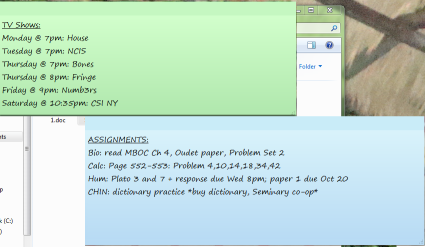

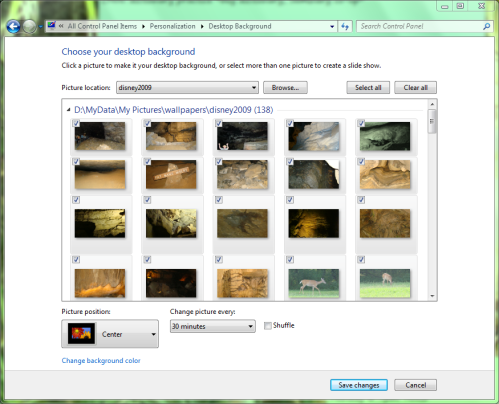
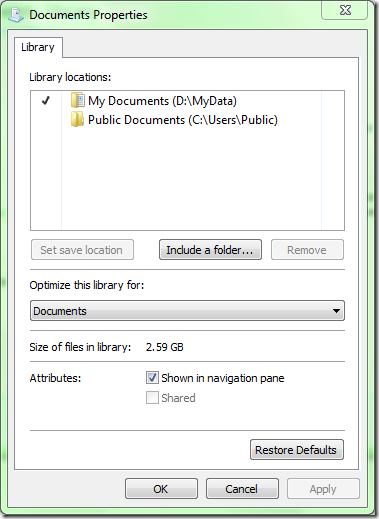

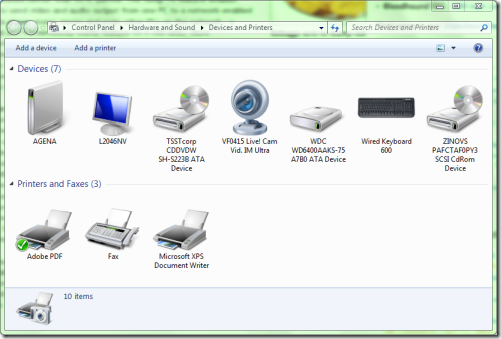

No comments:
Post a Comment