iTunes, low-bitrate encodes, and poorly tagged music might suffice for the average listener and teenagers, but the same cannot be said for the discriminating music enthusiast. The vast library of a true music aficionado is painstakingly maintained, with complete, consistent metadata and set up with an organized folder structure. Only lossless sources are acceptable for obtaining music, and similarly every last song is either kept in lossless format or properly converted into a high-bitrate lossy transcode.
This might sound a bit excessive, but it’s how I’ve structured my collection for quite sometime. Thankfully, it’s not at all difficult to set up, as long as you possess the right combination of tools. Here’s how my toolchain works:
- Acquisition
- CD ripping
There are a number of programs for this, but for high-quality secure digital extraction my program of choice is dBpoweramp CD Ripper. A polished GUI, highly configurable ripping and tagging options, AccurateRip, and flexible codec support make dBpoweramp easy to use while still producing great results. - P2P
This might have a legal status that’s slightly less acceptable, but if you choose to take this route you must be particularly discriminating. Look only for properly encoded lossless (e.g. FLAC) releases.
- CD ripping
- Transcoding/Conversion
I applaud you if you have an infinite supply of large-capacity disk drives on which to store your 100% lossless music stash. But for the majority of people keeping everything encoded losslessly is not worth the space premium. That’s why we have lossy compression formats like MP3 and AAC. Again, I prefer dBpoweramp’s Music Converter for this due to its great GUI and unified collection of codecs. Of course, when transcoding be sure to follow the golden rule: Always convert from lossless to lossy, and never from lossy to lossy as that will further degrade the source audio. For listening transparency the general recommendation is to use LAME MP3 @ V2 VBR (~192Kbps) and for AAC @ q. 55 VBR. Contrary to popular belief, max-bitrate encodes like MP3 @ 320 CBR is just pointless and a waste of space. I don’t care how much of an audiophile you are, after you achieve transparency any higher bitrates are a moot point. - Tagging
No matter where you got your music, chances are that if the tags came from an online database (e.g. freedb) you’ll see inconsistencies, spelling errors, omissions, etc. This is especially the case with classical music, since there seems to be no clear consensus on what fields should be used for what. Additionally, albums obtained from shady sources tend to have badly misformed tags. In any case, my favorite tagging program is Mp3tag. Don’t let the name fool you – it supports a huge range of formats, most importantly the common ones like MP3/AAC/FLAC. It can do basic stuff like field editing and adding/removing album art. And it can also do cool whizbang stuff like regex modification on fields, field swapping, user-defined tag fields, etc. Highly recommended if you’re completely anal about cataloging your music collection, like me. - Library management/media player
So what good would the previous steps have done you if you can’t enjoy your music? In my opinion mainstream players like iTunes and Windows Media Player simply don’t stack up. I’m not going to lie: I’m a Mediamonkey fanboy all the way (see my previous review). One of the best things about MM is its File Monitor feature – it constantly monitors your music folders checking for additions/deletions/changes, which are then reflected in the database. And speaking of its database, which is powered by SQLite, MM can easily manage a collection of 100,000+ songs (or so they say). iTunes and WMP will easily get bogged down/confused by large collections and dead links. MM also includes a variety of sorting options to make navigation a snap. On top of that, MM can perform a variety of basic tagging options so you don’t have to whip out a dedicated tagger unless you’re performing radical surgery. And if your collection has a good set of tags (which it should by now!) MediaMonkey is capable of automatically setting up a folder structure to subdivide your collection on the hard drive. Combine this with the File Monitor, and you get a bit of magic – just drop files into your My Music folder, for example, and watch them disappear into their own album folder.
While this might take a bit more work than blindly downloading songs and throwing them in random places, it’s well worth the effort. Compare your high-quality, uniform collection to the average discombobulated stockpile of low-bitrate, badly transcoded files. Not only will it be a breeze to find what you want and hear it in great quality, your friends will thank you if you decide to share an album or two.


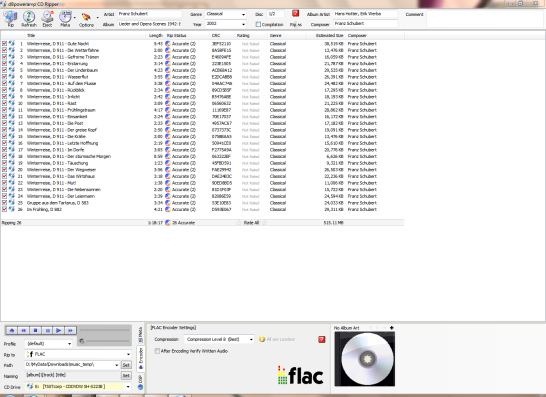
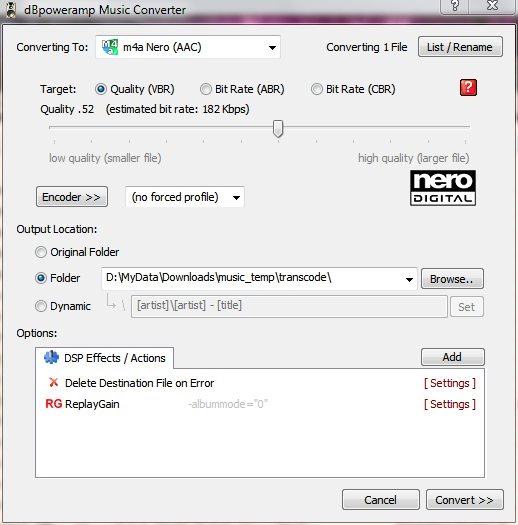
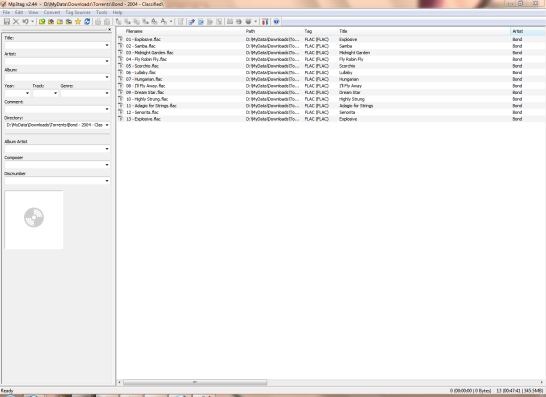

No comments:
Post a Comment